Learn: Using LFN’s AI Writer
Learn
Using LFN’s AI Writer
LFN’s AI writer is trained to write legal press releases. You can use the AI writer to produce basic press releases as well as more complicated press releases relating to court rulings, settlement agreements, and complex inputs. You can also modify the outputs to make it perfect.
Locating the AI Writer
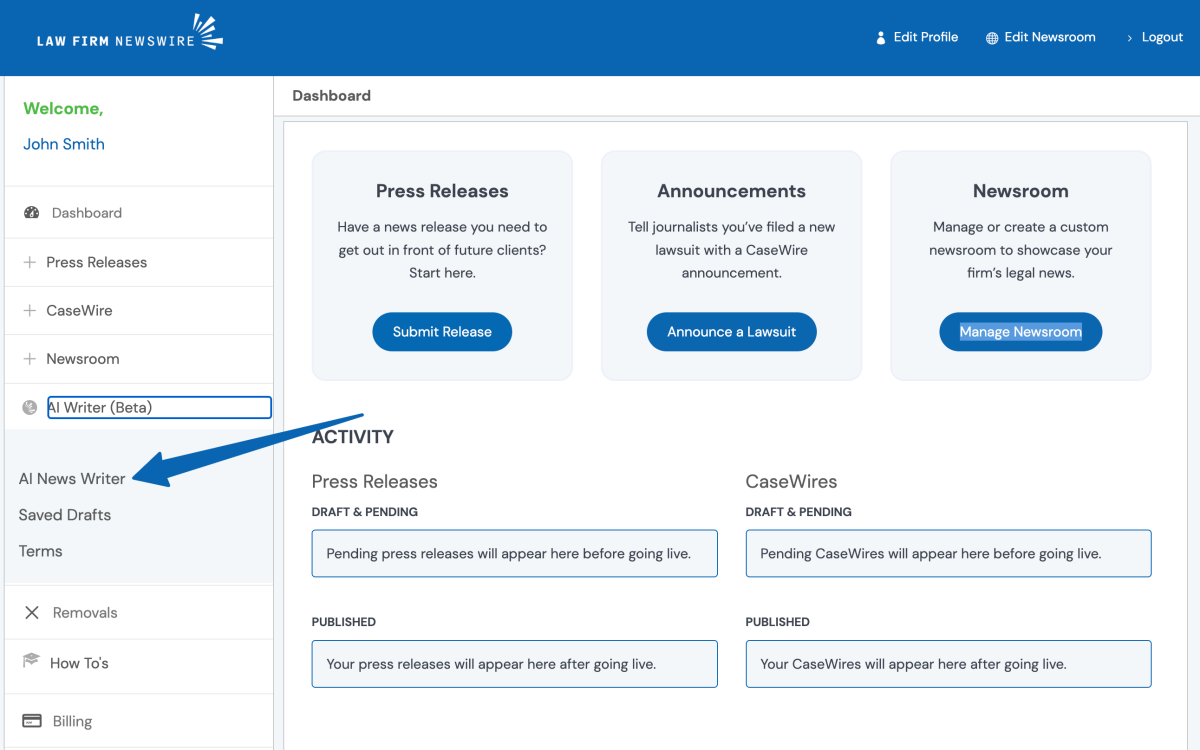
The AI Writer is located in your dashboard next to the LFN icon. Under that, you will see AI News Writer. Click on that to go to the writing tool.
Generating an AI press release for your law firm
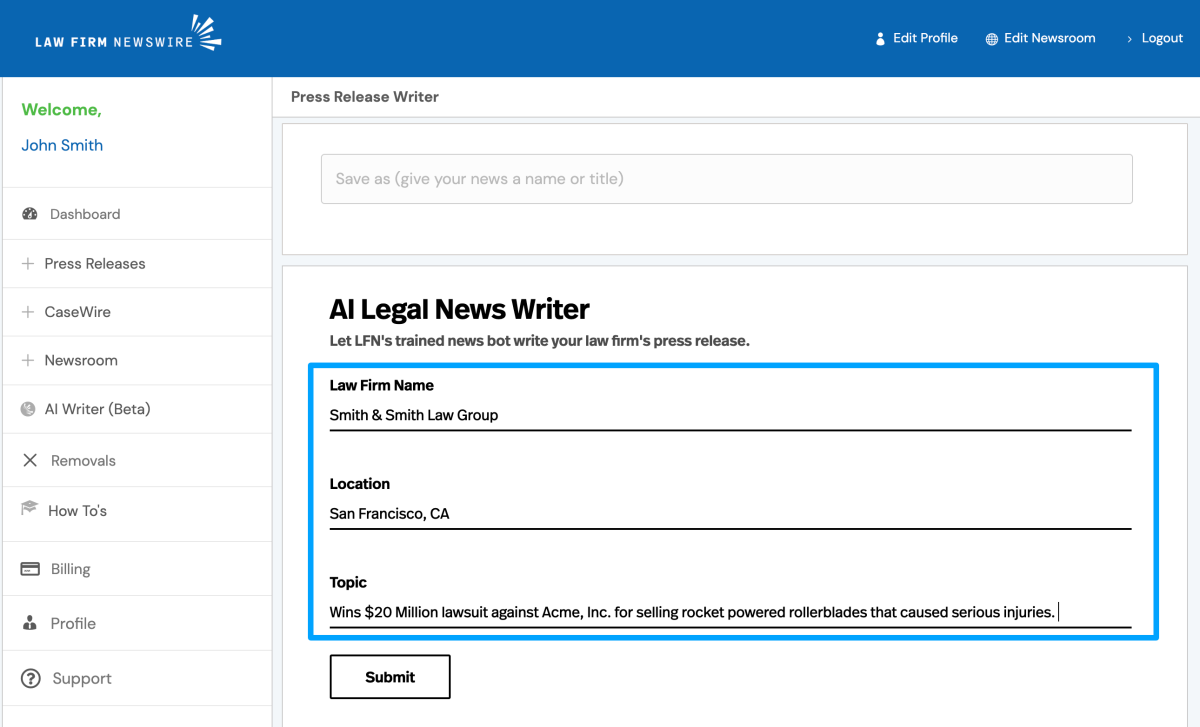
Type in your law firm’s name, location, and a topic. For our first example, we will use a basic input where we ask for a press release based on winning a lawsuit against Acme, Inc. You will just need to input 1-2 sentences of details.
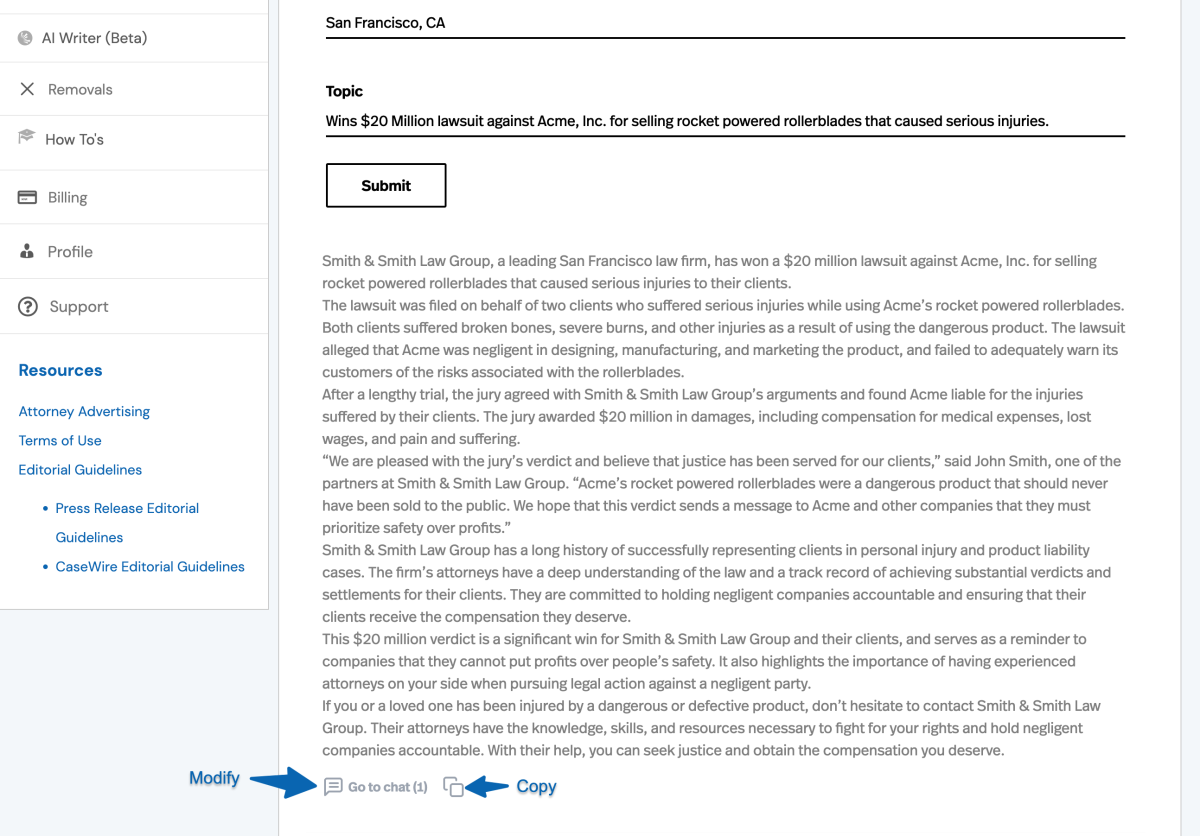
You will see the output displayed under the submit button. It’s normal for the AI writer to take several seconds to generate your press release.
If you want the press release to be refined, click on Go to chat.
Communicating with the chatbot to modify your press release

After clicking on the go to chat button, you will see a prompt with your press release asking “what do you want to talk about?”
Here are a couple of example prompts of ways you can improve the press release:
- Change the title to something that is more compelling – This prompt resulted in this new title, “Smith & Smith Law Group wins $20 Million lawsuit against Acme, Inc. for selling rocket-powered rollerblades that caused serious injuries: A Wake-Up Call for Companies to Prioritize Safety Over Profits.”
- Rewrite the press release to include… – In this example, you can have the release rewritten to include new details. This could be a new quote or something that you feel is interesting. We asked the bot to “Rewrite the press release to include that the victory was due in part to the compelling testimony of Wile E. Coyote, whose injuries were so severe he had to testify from a rehab center.”
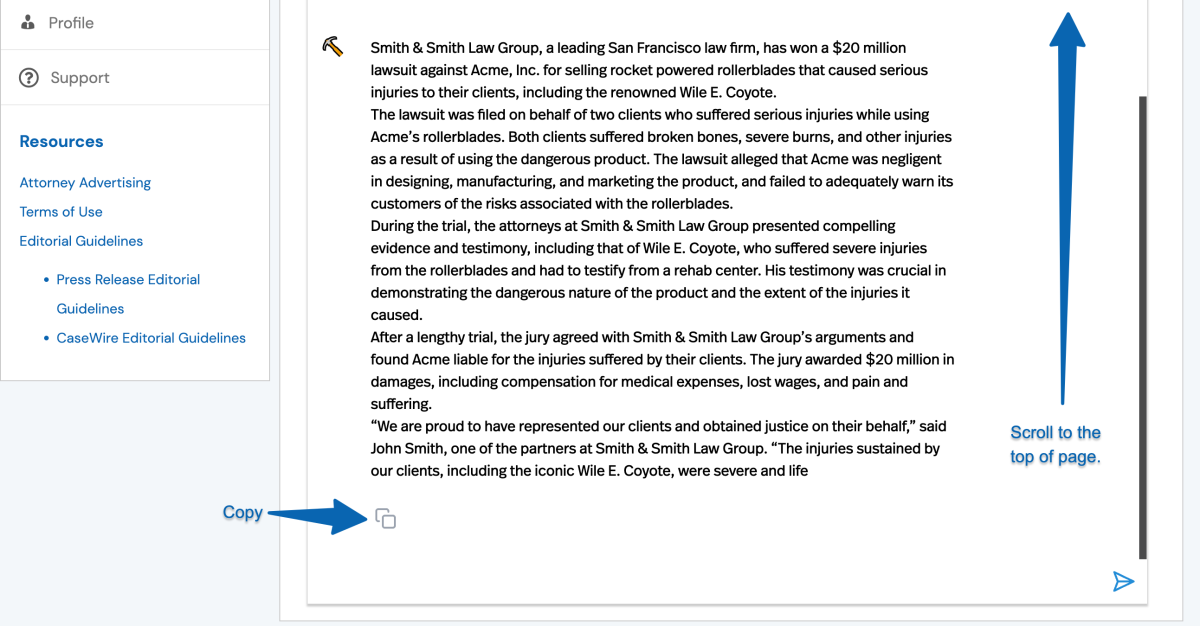
After you’re satisfied, click on the copy icon and then scroll to the top of the page.
Saving Your Press Release Draft
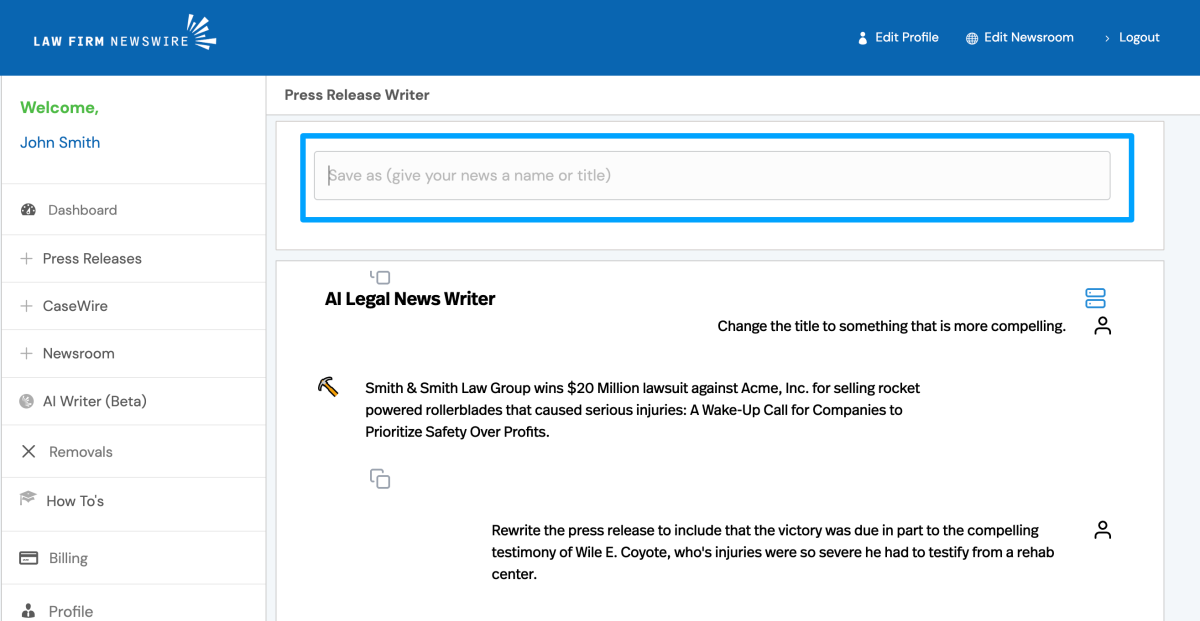
At the top of the page, you will see the save as field. Give your press release a name. This is only for your reference.
After you type in a name, you will see a box appear to paste your press release.
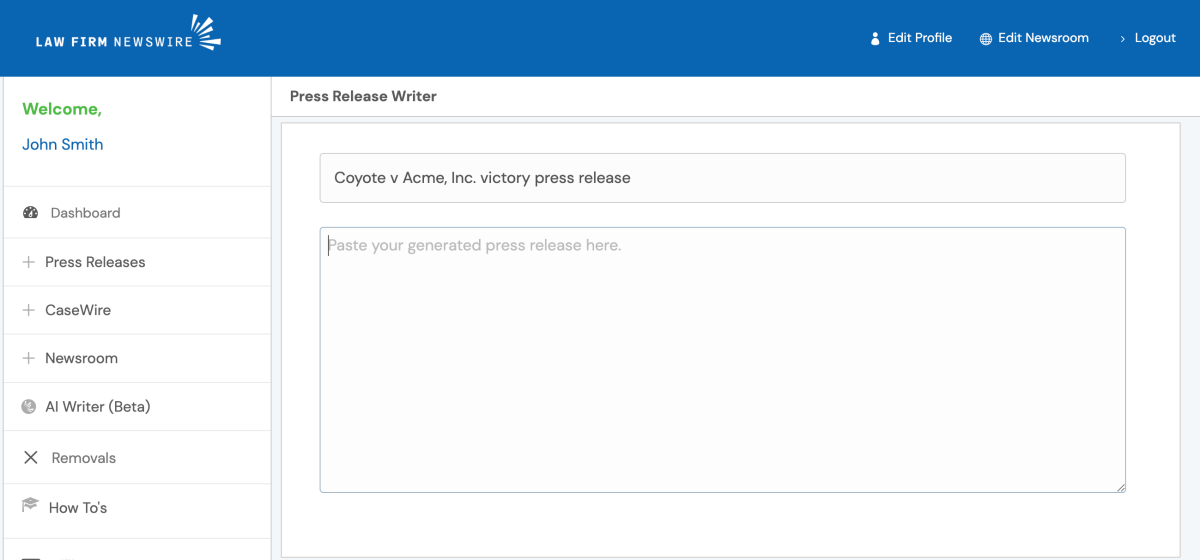

Click on save after your press release appears in the box.
Accessing Your Save Drafts
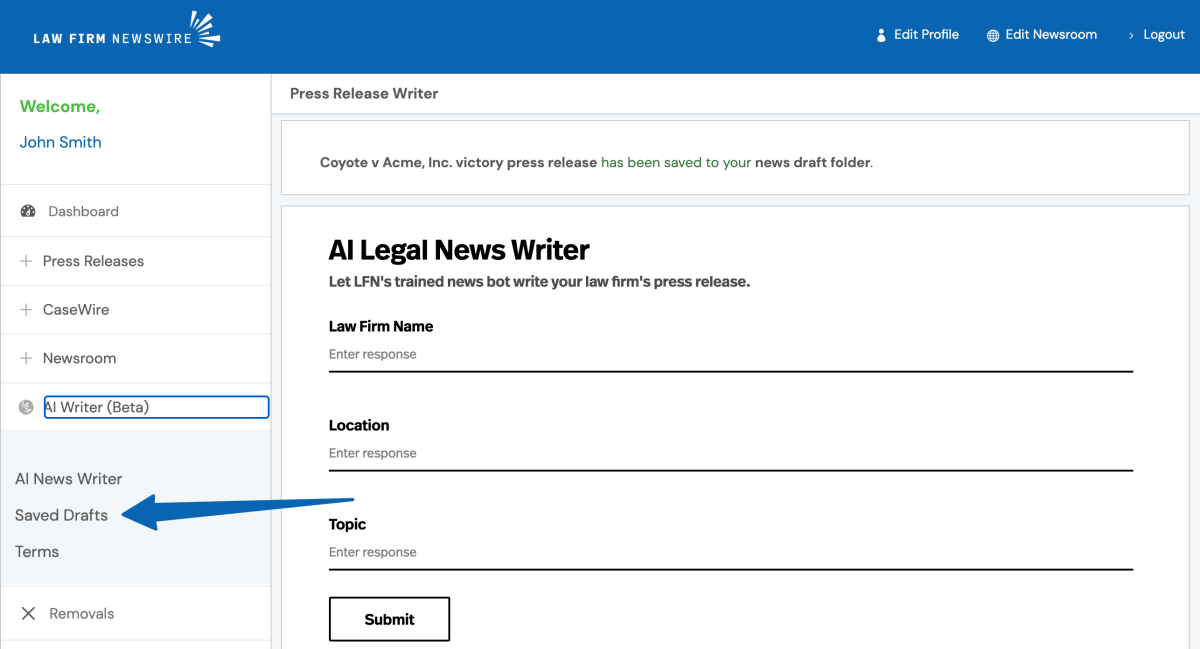
Your saved drafts are located under the AI Writer tab in the menu.
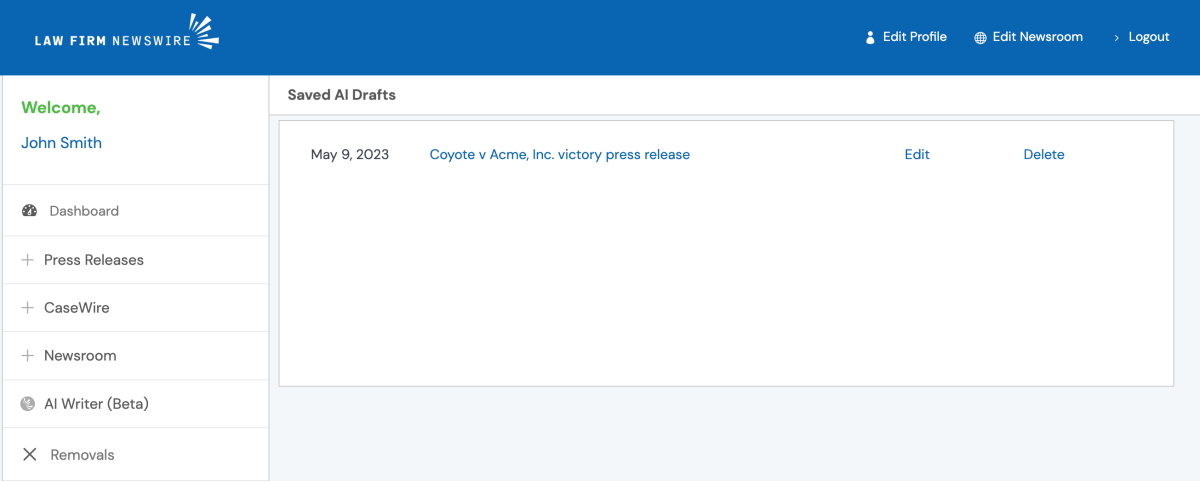
You can click on the title to view the release or use the edit / delete options on the right.
Submitting Your Press Release
To submit your press release, follow the same steps outlined here.
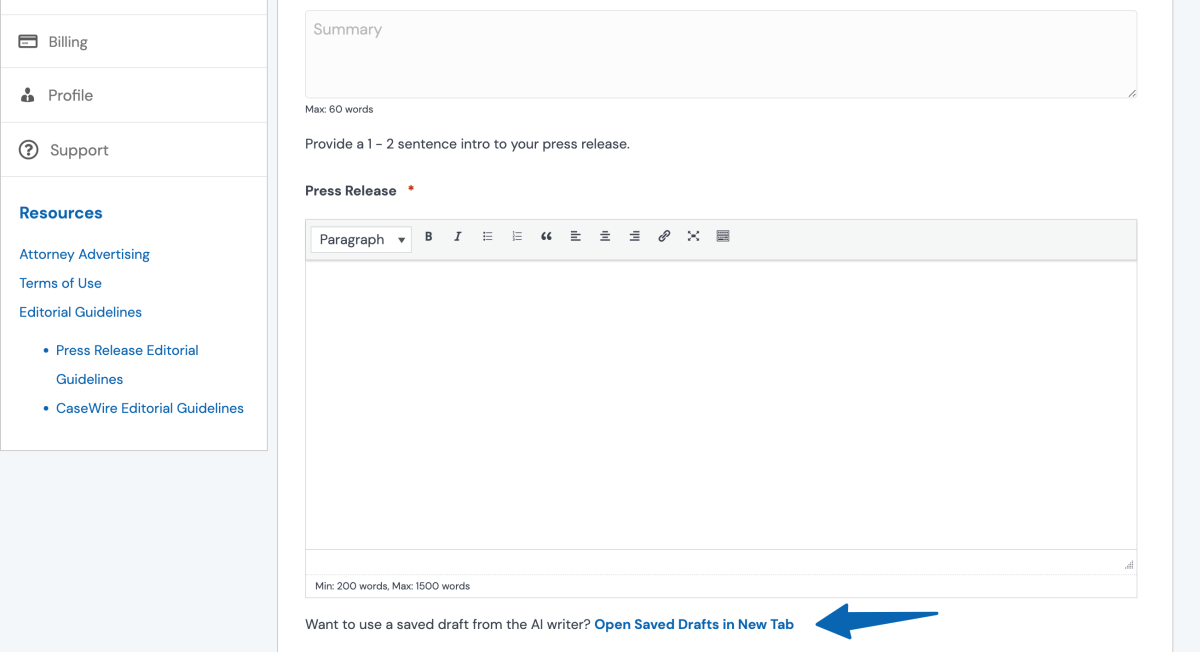
You will see a link at the bottom of the press release field. Clicking on it, will open your saved drafts in a new tab.
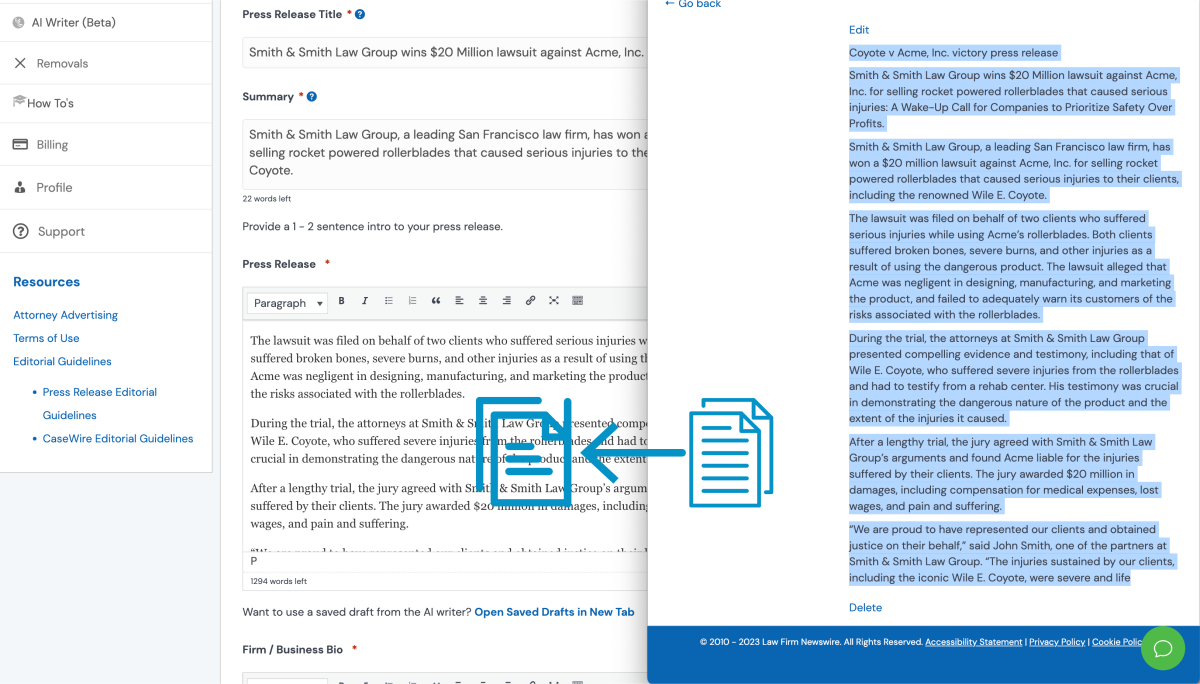
Copy the contents from your draft into the appropriate fields for the press release.
On a Mac: Copy is Command + C and Paste is Command + V.
On Windows: Copy is Ctrl + C and Paste is Ctrl + V.
Continue with your press release submission.
IMPORTANT
When using LFN’s AI writer, always be sure to check the facts of the output. You are ultimately responsible for the press release content that you submit. AI writing tools, even those trained for legal writing, can make mistakes. You always want to ensure the bot’s creativity does not create a falsehood.
Complex Writing
LFN’s AI writer can produce a press release based on your legal documents. The topic input field can support 3-7 pages of input (depending on spacing.)
As an example, we used text from the Department of Justice’s landmark settlement agreement with Citigroup as the legal document.
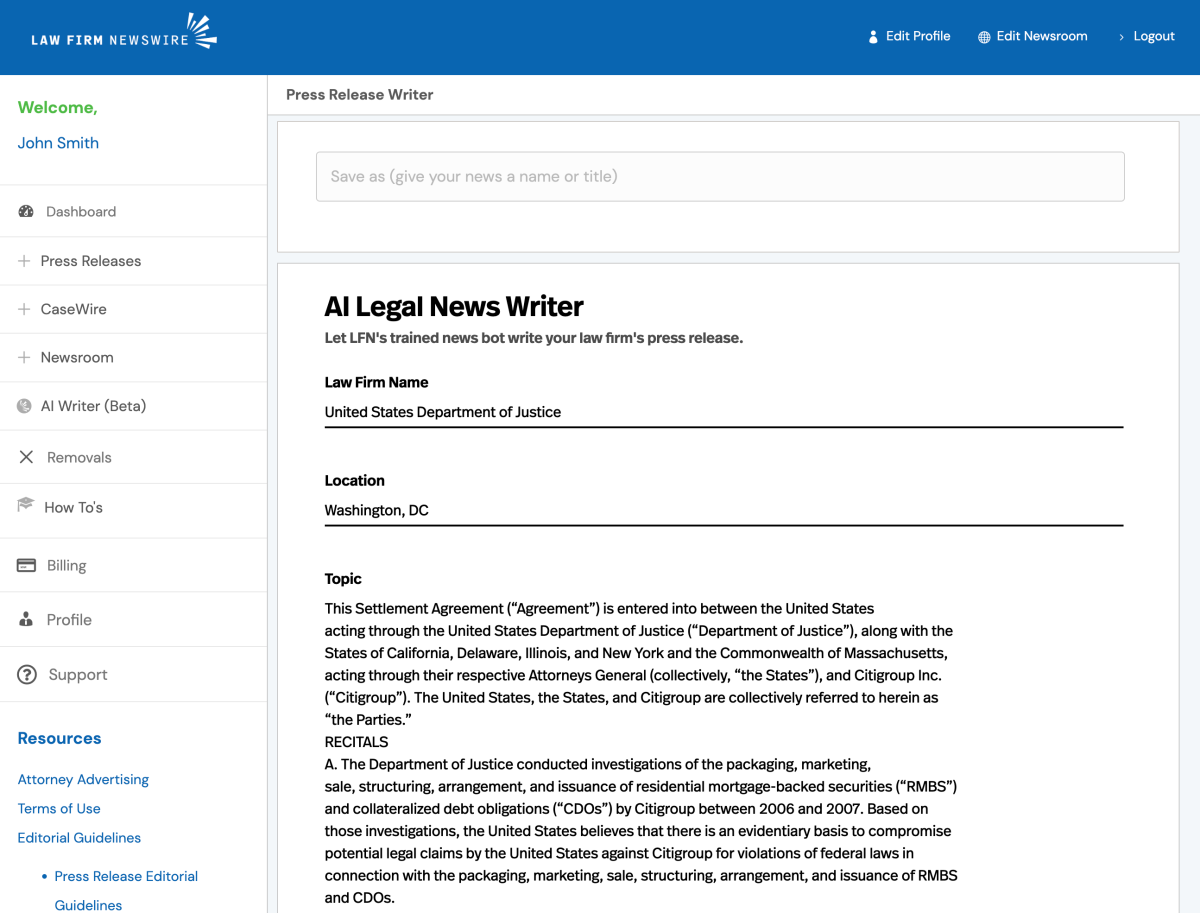
Above is part of the input used…
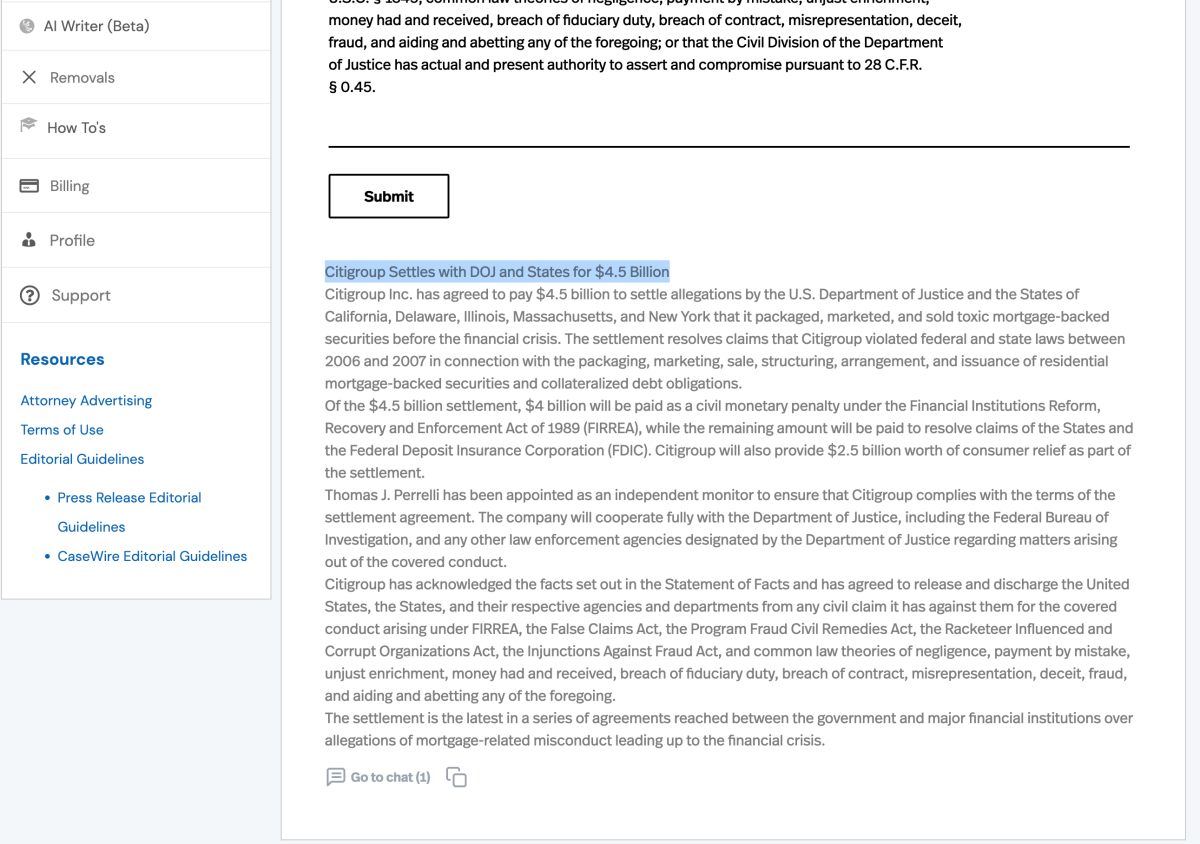
The output has digested the information and formatted it into a press release.
You can also use this feature to create unique press releases from canned releases provided by organizations that issue awards. Combine the canned press release content with information about your firm, and the writer bot will take care of the rest.
